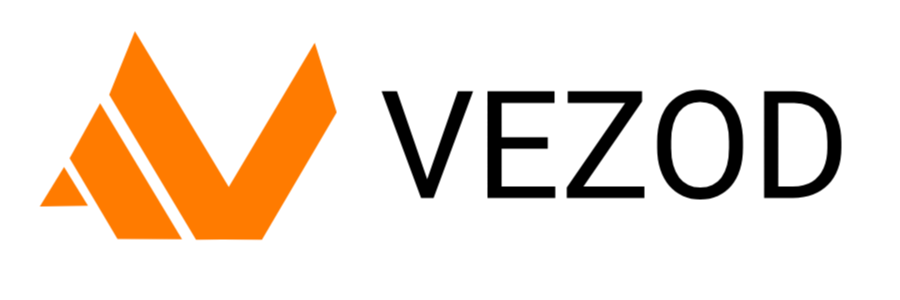Dolphin is an emulator for two recent Nintendo video game consoles: the Game Cube and the Wii.
It allows PC gamers to enjoy games for these two consoles in full HD (1080p) with several enhancements: compatibility with all PC controllers, turbo speed, networked multiplayer, and even more!
This guide explains how to install Dolphin emulator on PC compatibles with Windows OS.
Index
- Software requirements
- System requirements
- Install emulator
- Configuration
- Install games
- Controller configuration
- Update emulator
- License
- FAQ
Software requirements
You can find all required data for your device from the link buttons below:
The software requirements for running this application must be met in order for the software to function at all.
System requirements
The hardware requirements for running the application vary depending on your current configuration.
Recommended requirements
| OS | Windows 10 (or higher) |
| CPU | x64 Quad core (or higher) |
| RAM | 8 GB (or more) |
| GPU | OpenGL 4.4 and DirectX 11.1 (or newer) |
| Storage | SSD or HDD 1 GB (or more) |
Our recommended specifications don’t guarantee perfect performance in most games, but rather strive to provide a cost effective recommendation while still considering performance.
Minimum requirements
| OS | Windows 7 (or higher) |
| CPU | x86 Dual core (or higher) |
| RAM | 4 GB (or more) |
| GPU | OpenGL 4.4 and DirectX 10 (or newer) |
| Storage | SSD or HDD 512 MB (or more) |
We cannot guarantee the performance of system specifications lower the recommended requirements but you’re always welcome to experiment.
Install emulator
- Download the .7z archive
- Extract the .7z archive on a folder
- Select the folder containing the extracted file
- Open the file .exe as administrator
- Press install button
- Launch the software

Configuration
Dolphin’s default configurations are centered around a mixture of performance and compatibility.
Faster computers may want to disable some of the performance hacks for more stability, where as slower computers and many mobile devices may want to sacrifice stability for even more performance.
While Dolphin emulator doesn’t particularly need a powerful graphics card, it does want efficient drivers that can handle things that aren’t commonly used in modern games.
As such, some of the Graphics Settings may have a higher impact on certain GPUs than they do on other GPUs.
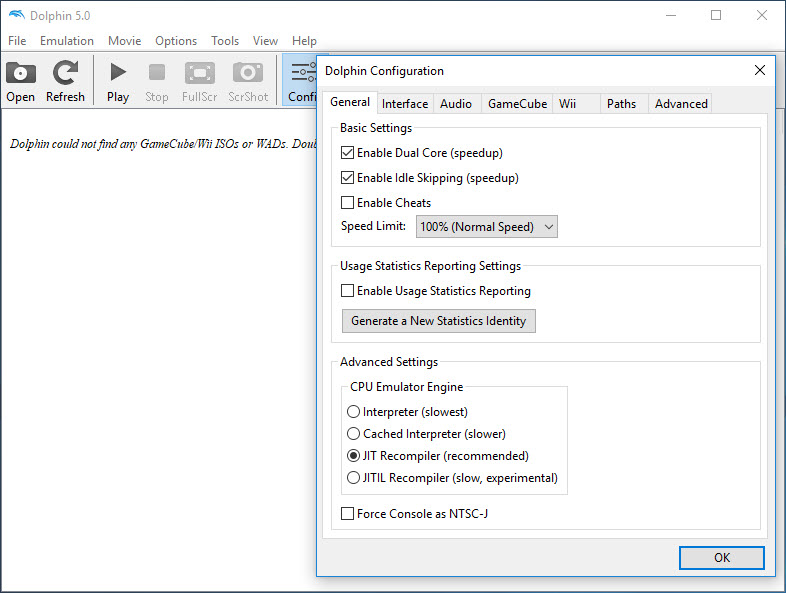
The hacks window is where you’ll find a ton of options that can increase performance when leveraged correctly, or break games completely if they’re enabled erroneously.
Dolphin will usually enable/disable these settings automatically for games that need them, so it is not recommended to change these settings unless you know what you are doing.
The Advanced settings aren’t typically for casual users, but there are a few settings that can be leveraged here if you are careful.
Install games
- Open Dolphin Emulator and then select the Config tab
- Click on the Paths tab and then select Add button
- Choose the folder containing your games and then click select folder
- Close the settings window and then select Refresh
- Now you can see your games appear
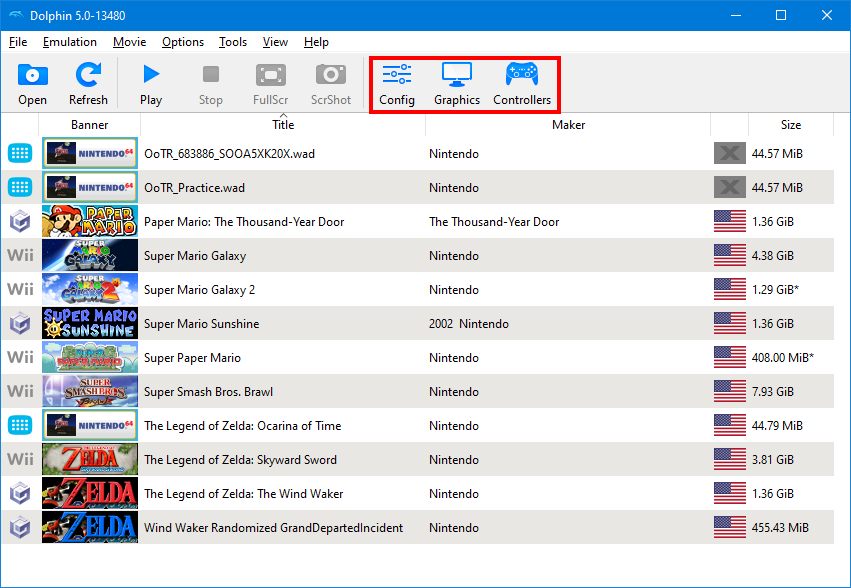
Dolphin emulator is capable of running most commercial games at full speed, provided you meet the necessary hardware requirements.
Controller configuration
To open and manage the controller settings for Dolphin, from the Dolphin’s main window, navigate to Options -> Controller Settings, or simply click the “Controllers” button.
The main controller configuration window will appear, as seen in the screenshot below.
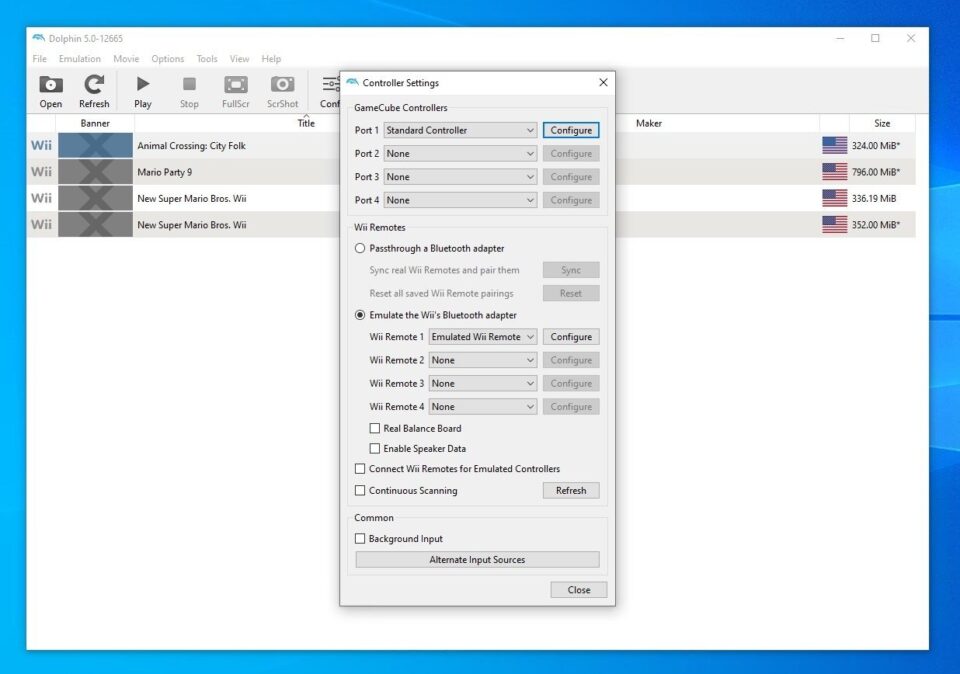
In the Wii Controllers config area, you have the option to use real or emulated Wii Remotes, as well as choosing to passthrough a Bluetooth Adapter or emulating the Wii’s adapter.
You can also assign the Wii Remote to connect it as an emulated controller by selecting “Connect Wii Remotes for Emulated Controllers”.
Select “Real Wii Remote” in the dropdown for a Wii Remote slot to use a real-world Wii Remote connected to your PC via bluetooth for that slot.
Dolphin emulator supports up to four Wii Remotes at once, along with any peripherals you have attached to them.
Although the Balance Board cannot be emulated, Dolphin allows the use of a real-world Balance Board by selecting “Real Balance Board”.
Enable Speaker Data controls whether the Wii Remote speaker can produce sound.
When using a real Wii Remote, the audio will come out of the Wii Remotes’ speakers; with emulated Wii Remotes, it will come out of the system speakers.
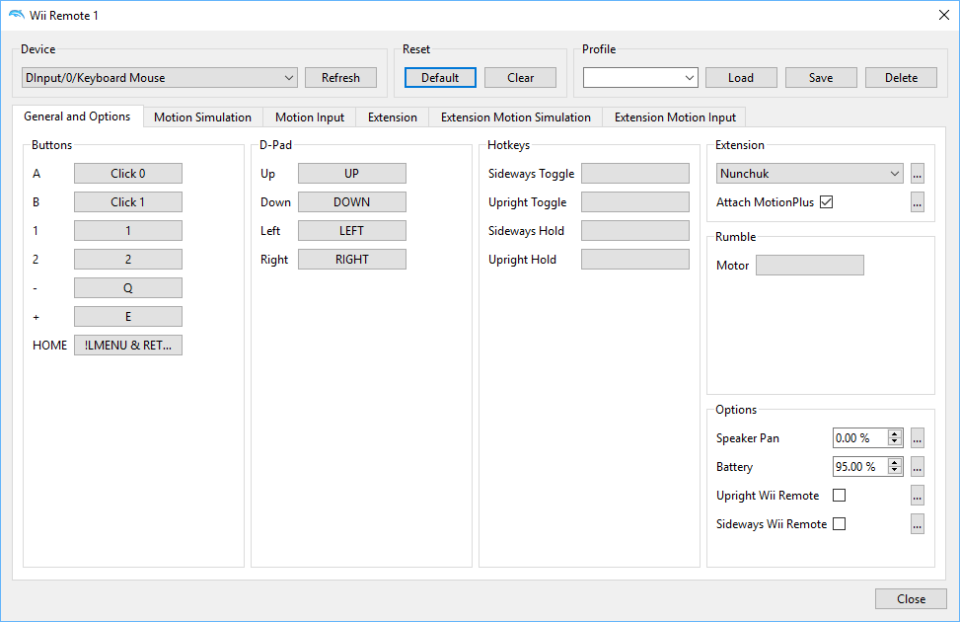
Update emulator
This application is from a third-party developer, so an automatic update won’t be available.
You will need to manually update the app by removing the old version and installing the new version on the download section.
All the updates have the latest fixes and optimizations, but their constantly changing nature means that little testing has been done on them and unknown bugs may appear.
License
- Nintendo Wii is a trademark of Nintendo Co., Ltd
- Windows is a trademark of Microsoft Corporation
This project is not meant for illegal activities, and we have a strict policy about piracy.
All resources are obtained via reverse engineering of legally owned devices, games, and information present on the internet.
The main objective of this project is to enhance the gaming experience, research, and provide education about the core concepts of device emulation.
FAQ
This guide/tutorial answers the following questions:
- How to install Dolphin emulator on PC?
- How do I install Nintendo Wii emulator on Windows?
- Can I run Dolphin emulator on PC?
- How do I download Dolphin emulator for Windows?
- How can I play Nintendo Wii games on Windows?